Mastering Minecraft Server Performance
Ah, the joys of multiplayer Minecraft! Collaborating on massive builds, exploring vast landscapes, engaging in epic PvP battles… until it hits. The dreaded server lag. Blocks reappear after breaking, movement becomes jerky, mobs teleport, and the entire experience grinds to a frustrating halt. If you’re running a Minecraft server in 2025, chances are you’ve encountered performance issues, or you’re proactively seeking ways to prevent them. Fortunately, achieving a smooth, responsive server isn’t just about raw power; it involves smart configuration and ongoing optimization. This guide provides essential Minecraft server performance tuning tips relevant for 2025 and beyond.
Whether you’re hosting a small server for friends or managing a large public community, understanding how to optimize your server is crucial. We’ll delve into everything from choosing the right server software and hardware to fine-tuning configuration files and leveraging powerful optimization tools. Let’s get started on your journey to a lag-free Minecraft experience!
Understanding the Sources of Minecraft Server Lag
Before diving into solutions, it’s helpful to understand *why* servers lag. Performance bottlenecks typically stem from a few key areas:
- CPU (Processor): Minecraft server operations (mob AI, chunk loading, physics, redstone) are heavily reliant on single-core CPU performance. If the CPU can’t keep up with the calculations (often measured in Ticks Per Second or TPS – 20 being ideal), the game simulation slows down, causing lag.
- RAM (Memory): The server needs enough RAM to hold the game world, player data, plugins, and temporary files. Insufficient RAM leads to excessive disk swapping and slow performance. However, allocating *too much* RAM can also cause issues with Java’s Garbage Collection (GC), leading to lag spikes.
- Disk I/O (Storage Speed): The server constantly reads and writes world data to disk. Slow storage (like a traditional Hard Disk Drive – HDD) can cause bottlenecks, especially during chunk loading/saving or world backups. Solid State Drives (SSDs), particularly NVMe SSDs, are highly recommended.
- Network: High latency (ping) or insufficient bandwidth between players and the server, or on the server’s end, can cause connection-related lag, distinct from server-side TPS lag.
Effective Minecraft server performance tuning involves addressing potential bottlenecks in these areas, primarily focusing on optimizing CPU usage and RAM management.

Foundation First: Server Software and Hardware
No amount of tweaking can fully compensate for inadequate foundations. Before deep-diving into config files, ensure these are right:
1. Choose High-Performance Server Software (PaperMC or Forks)
While Vanilla is the original, it’s notoriously inefficient. For any server requiring plugins or better performance (which is nearly all servers), you need optimized software.
- Spigot: The baseline for plugin servers, offering significant improvements over Vanilla.
- PaperMC (Recommended): A highly optimized fork of Spigot, Paper includes numerous performance enhancements, bug fixes, and additional configuration options specifically designed for better Minecraft server performance tuning. It’s the standard for performance-focused servers in 2025.
- Pufferfish / Purpur (Advanced): Forks of Paper that add even *more* aggressive optimizations and features. Purpur, in particular, offers extensive gameplay customization alongside performance tweaks. Start with Paper, consider these if you need maximum optimization.
Avoid Vanilla, CraftBukkit, and hybrid servers (mixing mods/plugins like Mohist) if performance is a priority. Stick with Paper or its direct forks.
2. Secure Adequate Server Hardware
Your server software needs appropriate hardware to run smoothly:
- CPU: Prioritize strong *single-core* performance. High clock speed is generally more important than many cores for Minecraft. Modern CPUs from Intel (Core i7/i9) or AMD (Ryzen 7/9) are excellent choices.
- RAM: The amount needed depends heavily on player count, plugins, mods, and view distance. A small vanilla server might be okay with 2-4GB, but a medium Paper server with plugins typically needs 6-10GB+, and modded servers often require 8-16GB or more. Allocating correctly is key – learn more in our guide: How Much RAM Does Your Minecraft Server Really Need?
- Storage: Use an NVMe SSD. The speed difference compared to SATA SSDs, and especially HDDs, is significant for chunk loading/saving and overall responsiveness.
- Network: Choose a host with a high-quality, low-latency network connection and sufficient bandwidth.
Investing in good hardware from a reputable provider like Cosmic Host lays the groundwork for successful Minecraft server performance tuning.
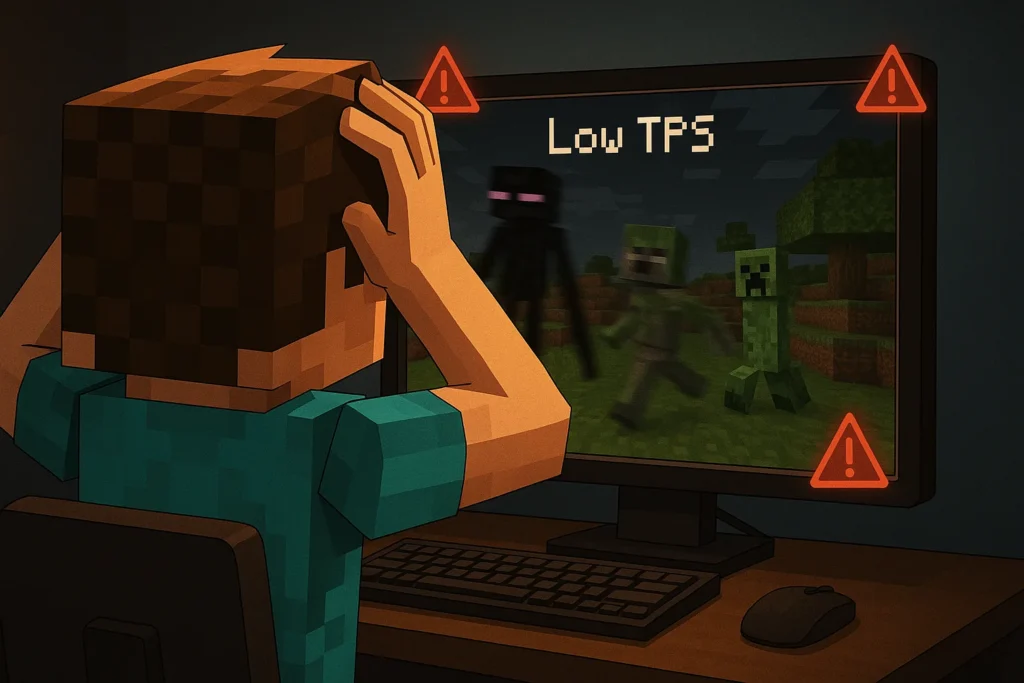
Core Minecraft Server Performance Tuning Techniques for 2025
With the right software and hardware, let’s dive into the configuration tweaks:
1. Optimize `server.properties`
This is the most basic configuration file. Key performance setting:
- `view-distance`: Controls how many chunks (16×16 block areas) are *sent* to the player’s client. Higher values dramatically increase CPU and network load. While Vanilla defaults to 10, Paper allows finer control via `no-tick-view-distance` (see Paper config section). A value of 4-8 is often recommended for optimal performance on busy servers.
- `simulation-distance`: Introduced later than view-distance, this controls the distance around a player where the server actively ticks entities (mobs, item drops) and processes game mechanics (like crop growth). Keeping this lower directly reduces CPU load. A value of 4-6 is often a good balance. It should generally be less than or equal to `view-distance`.
- `network-compression-threshold`: Controls packet compression. Setting it to
-1disables compression, which can save a tiny amount of CPU but uses more bandwidth. Default (256) is usually fine, but test if you suspect network bottlenecks.
| Setting | What it Does | Performance Impact | Recommended Range (Performance Focus) |
view-distance |
Chunks sent to client (visual range) | High impact (CPU, Network) | 4-8 |
simulation-distance |
Chunks actively ticked by server (entity/game processing range) | High impact (CPU) | 4-6 (<= view-distance) |
2. Fine-Tune Bukkit, Spigot, and Paper/Fork Configurations
These files offer granular control over server mechanics, crucial for Minecraft server performance tuning. You’ll find them in your server’s root directory after the first run.
`bukkit.yml`
- `spawn-limits`: Control how many of each mob type can exist *per world*. Reducing limits for `monsters`, `animals`, `water-animals`, `ambient` (bats) can significantly reduce entity processing load. Be careful not to lower them *too* much, as it can impact gameplay (e.g., farms).
spawn-limits: monsters: 50 # Lower from default 70 animals: 10 # Lower from default 15 water-animals: 5 water-ambient: 10 # Lower from default 20 ambient: 1 # Lower from default 15 - `chunk-gc.period-in-ticks`: How often (in ticks, 20 ticks = 1 second) the server unloads unused chunks. Default is
600. Lowering it (e.g., to300or400) can free up memory faster but slightly increases CPU/Disk activity.
`spigot.yml`
Contains many vital settings impacting mob spawning, entity behavior, and chunk handling.
- `mob-spawn-range`: Reduces the distance (in chunks) from players where mobs can spawn. Lowering from default
8to4or6can reduce spawning calculations, especially with many players spread out. - `entity-activation-range`: A critical setting! Controls how close entities need to be to a player to be fully processed (AI, movement). Setting lower values for `animals`, `monsters`, `raiders`, `misc` drastically reduces CPU load from entities far away from players. Paper introduces `wake-up-inactive` options for finer control. Start by halving default values and test.
- `entity-tracking-range`: Determines how far away entities are visible to players. Lowering this reduces network traffic but means entities might pop in/out of view closer to the player. Reduce `animals`, `monsters`, `misc` if needed, but keep `player` high.
- `ticks-per.monster-spawns`: Increases the delay (in ticks) between monster spawn attempts. Increasing from
1to2or higher reduces the frequency of spawn checks. - `merge-radius`: Controls how close item drops (`item`) and experience orbs (`exp`) need to be to merge into a single stack. Increasing these values (e.g., `item: 4.0`, `exp: 6.0`) significantly reduces the number of individual item entities, a major performance saver, especially around farms.
- `nerf-spawner-mobs`: Set to `true` to prevent mobs spawned from spawners from having AI, significantly reducing lag from mob grinders.
`paper.yml` (and `pufferfish.yml`, `purpur.yml` for forks)
Paper and its forks add hundreds of highly impactful options. Exploring these is key to advanced Minecraft server performance tuning in 2025. Consult the official Paper documentation for detailed explanations. Key areas:
- View Distance Settings:
- `no-tick-view-distance`: Sets a view distance where chunks are sent to the client but are *not* ticked (no simulation). Allows players to see further without the massive performance hit of ticking those chunks. Setting `view-distance` in `server.properties` to (e.g.) 6 and `no-tick-view-distance` here to 10 gives a good balance of performance and visual range.
- Chunk System:
- `max-auto-save-chunks-per-tick`: Limits how many chunks are saved per tick during auto-save. Lowering (e.g., to
6or8from24) can smooth out save-related lag spikes. - `prevent-moving-into-unloaded-chunks`: Set to `true`. Prevents players from getting stuck or glitching when moving rapidly into chunks that haven’t loaded yet.
- `max-auto-save-chunks-per-tick`: Limits how many chunks are saved per tick during auto-save. Lowering (e.g., to
- Mob Spawning / Behavior:
- `per-player-mob-spawns`: Set to `true`. Implements a more modern, performance-friendly mob spawning system that considers each player individually rather than a global cap, generally resulting in better distribution and performance, especially on servers with many players.
- `max-entity-collisions`: Lowering from
8to2prevents massive lag caused by too many entities crammed into one space (e.g., in farms). - `update-pathfinding-on-block-update`: Set to `false`. Reduces lag from mobs recalculating paths every time a nearby block changes.
- Miscellaneous Optimizations:
- `use-faster-eigencraft-redstone`: Set to `true`. Implements a significantly faster redstone algorithm, reducing lag from complex contraptions.
- `optimize-explosions`: Set to `true` for faster explosion processing.
- `armor-stands-tick`: Set to `false` if you don’t need armor stands to be affected by gravity or pushed by water (saves performance if you have many decorative stands).
- `alt-item-despawn-rate`: Allows setting custom despawn rates for specific items, useful for quickly clearing common farm drops causing lag.
- Anti-Xray: Paper includes a built-in, performance-optimized anti-xray system. Enabling `engine-mode: 2` (hides ores) is much more efficient than using xray plugins.
Remember: Pufferfish and Purpur add even more settings on top of Paper’s. Always back up your configuration files before making major changes!
3. Implement Optimized JVM Startup Flags
The default Java arguments are not optimized for Minecraft servers. Using optimized flags, particularly those curated by Aikar (a former PaperMC developer), can drastically improve garbage collection performance, reducing lag spikes.
A typical set of Aikar’s flags looks something like this (adjust -Xmx and -Xms to your server’s RAM allocation, e.g., 10G for 10 Gigabytes):
java -Xms10G -Xmx10G -XX:+UseG1GC -XX:+ParallelRefProcEnabled -XX:MaxGCPauseMillis=200 -XX:+UnlockExperimentalVMOptions -XX:+DisableExplicitGC -XX:+AlwaysPreTouch -XX:G1NewSizePercent=30 -XX:G1MaxNewSizePercent=40 -XX:G1HeapRegionSize=8M -XX:G1ReservePercent=20 -XX:G1HeapWastePercent=5 -XX:G1MixedGCCountTarget=4 -XX:InitiatingHeapOccupancyPercent=15 -XX:G1MixedGCLiveThresholdPercent=90 -XX:G1RSetUpdatingPauseTimePercent=5 -XX:SurvivorRatio=32 -XX:+PerfDisableSharedMem -XX:MaxTenuringThreshold=1 -Dusing.aikars.flags=https://mcflags.emc.gs -Daikars.new.flags=true -jar paper.jar nogui
Always use the same value for -Xms (initial memory) and -Xmx (maximum memory). Find the latest recommended flags on Aikar’s Flags site.
4. Optimize Your World
- Pre-generate Chunks: Use a plugin like Chunky or FastChunkPregenerator (requires server restarts) to generate the world’s chunks *before* players explore. This shifts the heavy load of chunk generation to off-peak hours, preventing lag spikes when players explore new areas.
- Set a World Border: Use the command
/worldborder set(e.g.,/worldborder set 20000for a 20kx20k world). This limits world size, preventing infinite exploration that constantly generates new chunks and increases world save file size.
5. Manage Plugins Effectively
Plugins add features but can also be a significant source of lag if not managed carefully.
- Choose Wisely: Opt for well-coded, actively maintained plugins known for being lightweight. Avoid overly complex or outdated plugins. Sometimes, multiple small plugins are better than one bloated “all-in-one” plugin. For ideas on useful plugins, see our Ultimate Guide to Minecraft Server Plugins.
- Less is More: Remove any plugins you aren’t actively using.
- Keep Updated: Update plugins regularly to benefit from bug fixes and performance improvements.
- Identify Laggy Plugins: Use server profiling tools (see next section) to pinpoint plugins consuming excessive resources.
6. Address Gameplay and Build Lag Sources
Player activities and builds can heavily impact performance.
- Entity Limits: Configure spawn limits and entity activation ranges (as discussed above). Consider plugins like ClearLagg to periodically remove excessive ground items or specific mob types, but configure them carefully to avoid deleting valuable items.
- Redstone Contraptions: While Paper’s faster redstone helps, extremely large or rapidly firing contraptions can still cause lag. Encourage players to build efficiently.
- Mob Farms: Large-scale automatic mob farms (especially passive ones relying on mob caps) can strain the server. Ensure farms are designed efficiently and consider rules or limits if they become problematic. Nerfing spawner mobs helps significantly for spawner-based farms.
- Hopper Optimization: Excessive hopper usage (checking for items constantly) can cause lag. Paper includes some hopper optimizations, but consider plugins designed specifically to optimize hopper checks if needed.

Monitoring Performance: Timings and Spark
How do you know if your Minecraft server performance tuning efforts are working or identify new problems? Use profiling tools:
- Timings (Paper): Built into Paper, use
/timings pasteto generate a detailed web report showing how much time the server spends on different tasks (plugin events, entity ticking, chunk loading, etc.). This is invaluable for identifying laggy plugins or specific game mechanics causing slowdowns. - Spark Profiler: A popular plugin providing a more in-depth, real-time view of CPU and memory usage, capable of pinpointing specific methods or events causing lag spikes. Use
/spark profiler startand/spark profiler stop.
Regularly check timings or run Spark, especially after adding new plugins or noticing lag, to stay on top of performance issues.

Conclusion: The Ongoing Process of Optimization
Minecraft server performance tuning isn’t a one-time fix; it’s an ongoing process of monitoring, adjusting, and adapting, especially as Minecraft updates and player activities evolve in 2025. By starting with the right server software (PaperMC!), securing adequate hardware, meticulously configuring your server files (`server.properties`, `spigot.yml`, `paper.yml`), using optimized JVM flags (Aikar’s), pre-generating your world, and managing plugins effectively, you can significantly reduce lag and provide a much smoother experience for your players.
Remember to make changes incrementally, test thoroughly, and use tools like Timings and Spark to measure the impact. Don’t be afraid to consult documentation and community resources. With careful tuning, you can conquer lag and keep your Minecraft world running beautifully.
Ready to host a high-performance server? Check out the optimized Minecraft server hosting plans at Cosmic Host, built with performance in mind!
Frequently Asked Questions (FAQ) about Minecraft Server Performance Tuning
Q1: What’s the single most important setting for reducing lag?
A: It’s hard to pick just one, but aggressively reducing `view-distance` and `simulation-distance` in `server.properties` often provides the most immediate and significant CPU relief. Closely following that is tuning `entity-activation-range` in `spigot.yml`.
Q2: Do I need to edit all these config files (bukkit, spigot, paper)?
A: For optimal Minecraft server performance tuning, yes. Each file controls different aspects of the server. Start with `server.properties`, then move to `spigot.yml`, and finally dive into `paper.yml` (and its fork equivalents if applicable) for the most advanced optimizations.
Q3: Will adding more RAM always fix lag?
A: No. While sufficient RAM is crucial (see our RAM guide), adding excessive amounts can worsen lag due to longer Java Garbage Collection pauses. Ensure you have *enough*, but don’t over-allocate. Lag is more often CPU-bound. Use optimized JVM flags like Aikar’s to manage RAM effectively.
Q4: Can plugins cause server lag?
A: Absolutely. Poorly coded, inefficient, or resource-heavy plugins are a common cause of server lag. Use Timings or Spark to identify problematic plugins and either replace them with lighter alternatives, update them, or remove them if possible.
Q5: How does performance tuning differ for modded servers (Forge/Fabric)?
A: Modded server optimization is more complex. While some principles overlap (hardware, JVM flags, basic settings like view distance), performance heavily depends on the specific mods installed. Many mods add significant load. Optimization often involves carefully curating mod lists, using server-side performance mods (like Lithium, Starlight for Fabric, or equivalent Forge mods), adjusting mod-specific configs, and requiring significantly more powerful hardware (especially RAM and CPU).
Q6: How often should I perform Minecraft server performance tuning?
A: Perform an initial comprehensive tuning when setting up the server. After that, monitor performance regularly (using Timings/Spark), especially after major Minecraft updates, adding new plugins/mods, or when player count significantly increases. Revisit your configurations periodically (e.g., every few months or when lag appears) to ensure they remain optimal.
